Defendry SeeSay – for Anonymous Users
This guide will help you set up and maintain your Defendry SeeSay app as an Anonymous user.
Looking for the Admin User Guide instead? Click here.
1. DOWNLOAD APP
- Follow the instructions provided by your team’s administrator to install the app.
2. MOVE SEESAY TO YOUR PHONE’S HOMESCREEN
- To make sure that the app is in the fastest, easiest place to find during an emergency, move the app to the top, left corner of your phone’s homescreen or to your app’s favorite apps list.
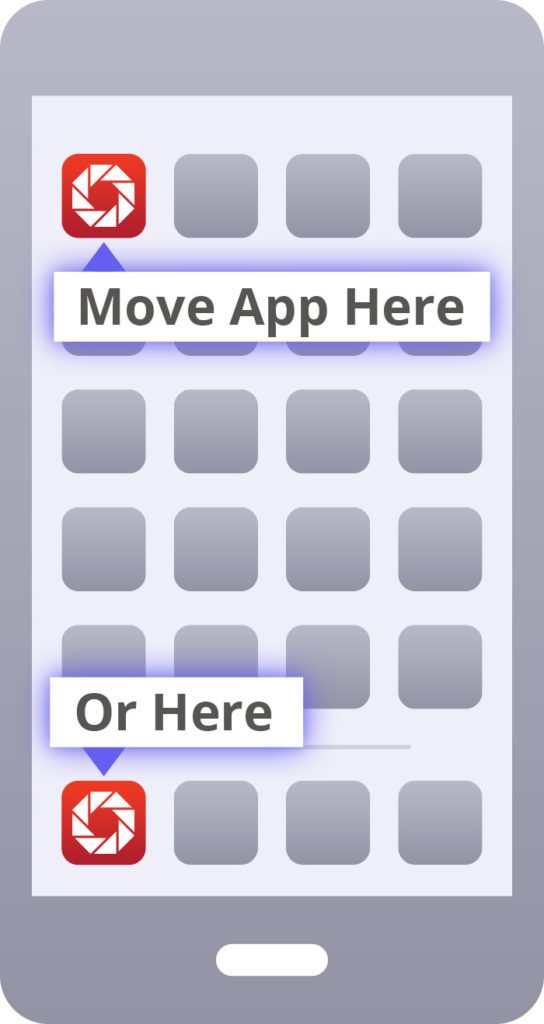
3. LOGIN
- Locate your invitation QR code that was provided by your organization.
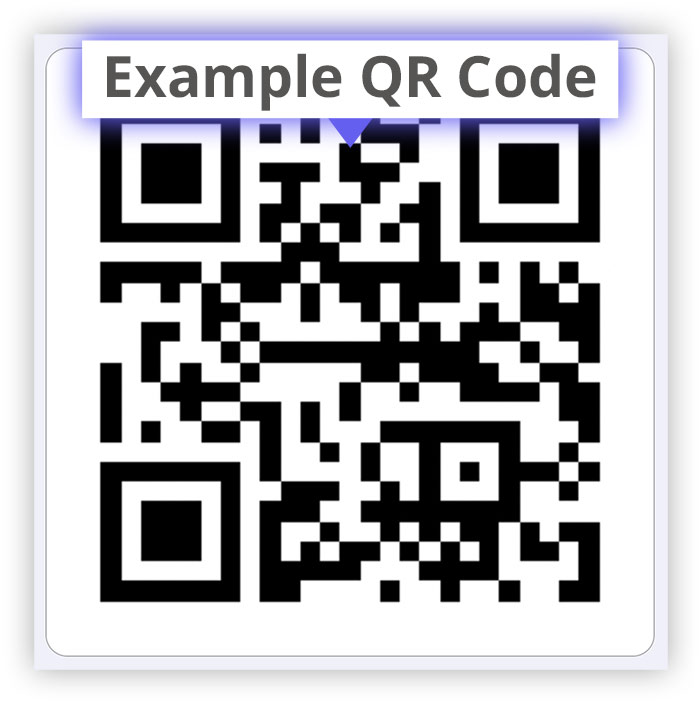
- Open your SeeSay app. Next, tap the red “Scan QR Code” button, and scan the QR code. Once scanned, you will automatically be logged in and SeeSay will open.
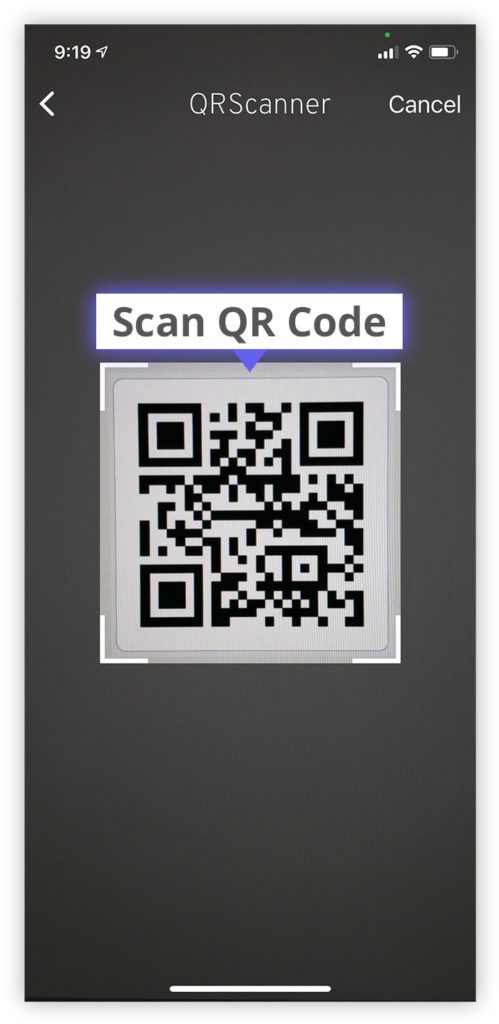
4. ENABLE PERMISSIONS
- When prompted to do so, allow the following permissions on your phone so that SeeSay emergency features will work:
- Location Services — This enables your security team and law enforcement to know where you are at if you press a Panic Button.
- Notifications — This enables you to be notified with push notifications during an emergency.
- Critical Alerts (iPhone users only) — This enables your phone to alert you with a loud emergency alarm just like Amber Alerts, Tornado Alerts, etc.
- Camera — This enables you to use your camera to send pictures of a threat to your security team.
- Photos — This enables you to access photos on your phone to send pictures of a threat to your security team.
- If you accidentally skipped or did not properly enable these services, you can also change them in your phone’s settings.
5. START USING SEESAY
- You’re all set!


